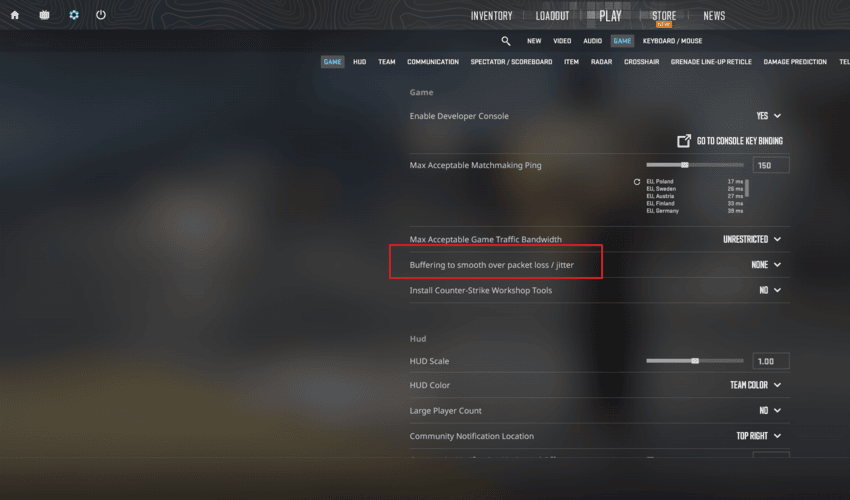
Is your CS2 experience being ruined by that dreaded packet loss icon? Are you lagging and teleporting around the map, missing crucial shots and costing your team the round? You're not alone! Packet loss is a common problem that can plague even the best CS2 players. But don't worry, this guide will walk you through how to identify the cause of your packet loss and, more importantly, how to fix it so you can get back to dominating the competition.
Understanding Packet Loss in CS2
Packet loss is a frustrating issue where data "packets" sent between your computer and the CS2 server don't arrive correctly, or don't arrive at all. Imagine trying to have a conversation where every few words are missing – that's essentially what packet loss does to your game. This can manifest as lag spikes, stuttering, rubberbanding, and ultimately, a seriously degraded gaming experience. Understanding why this happens is the first step in learning how to resolve it.
What Causes Packet Loss in CS2?
Many factors can contribute to packet loss in CS2. It's rarely just one thing; it's often a combination. Let's break down the most common culprits:
- Network Congestion: Think of your internet connection like a highway. During peak hours, everyone's trying to use it at once, causing traffic jams. This congestion can lead to packets being dropped or delayed.
- Wi-Fi Issues: Wi-Fi is convenient, but it's also prone to interference. Walls, other electronic devices, and even microwaves can disrupt your Wi-Fi signal, leading to packet loss. A wired connection is almost always superior for gaming.
- Faulty Hardware: Your router, modem, or even your network card could be malfunctioning and causing packet loss. Older or damaged hardware is especially suspect.
- ISP Problems: Sometimes, the issue lies with your Internet Service Provider (ISP). They might be experiencing network issues on their end, leading to packet loss for all their customers.
- Server-Side Issues: Although less common, the CS2 server itself could be experiencing issues, causing packet loss for all players connected to that server.
- Outdated Network Drivers: Using old or corrupted network drivers can also create problems.
- Firewall or Antivirus Conflicts: Overly aggressive firewall or antivirus settings might be blocking or interfering with CS2's network traffic.
How to Identify Packet Loss in CS2
Before you start troubleshooting, it's important to confirm that you're actually experiencing packet loss. Here's how to check:
Using the Net Graph in CS2
CS2 has a built-in net graph that displays detailed network information. To enable it, open the console (usually by pressing the `~` key) and type `net_graph 1`. The net graph will appear at the bottom of your screen. Look for the following:
- Loss: This indicates the percentage of packets being lost. A value consistently above 0% suggests you're experiencing packet loss.
- Choke: Choke indicates that your client is sending more data than the server can handle. While not technically packet loss, it can have similar effects on gameplay.
- Ping: While not directly related to packet loss, a consistently high ping can exacerbate the effects of packet loss, making the game feel even more laggy.
You should ideally see a 'Loss' value of 0%. Sporadic small spikes are normal but a sustained percentage higher than 0% means packets are not reaching their destination reliably.
Using Third-Party Network Monitoring Tools
Several third-party network monitoring tools can provide more detailed information about your network connection, including packet loss. Examples include Ping Plotter or Wireshark. These tools allow you to monitor your connection to specific servers and identify where the packet loss is occurring (e.g., between your computer and your router, or between your router and the game server). Using these programs is a great way to diagnose where the specific source of packet loss is.
How To Fix CS2 Packet Loss: Troubleshooting Steps
Now that you understand what packet loss is and how to identify it, let's move on to fixing it. These troubleshooting steps are organized from the simplest to the most complex, so start at the top and work your way down.
Basic Troubleshooting Steps for CS2 Packet Loss
Before diving into more technical fixes, try these simple solutions:
- Restart Your Router and Modem: This is the oldest trick in the book, but it often works. Unplug both your router and modem, wait 30 seconds, plug the modem back in, wait for it to connect, and then plug the router back in.
- Close Unnecessary Programs: Other programs using your internet connection (streaming services, downloads, etc.) can contribute to network congestion. Close them down.
- Update Your Network Drivers: Outdated network drivers can cause all sorts of problems. Go to your device manager, find your network adapter, and check for driver updates.
- Check Your Ethernet Cable: If you're using a wired connection, make sure your Ethernet cable is securely plugged into both your computer and your router. Try using a different Ethernet cable to rule out a faulty cable.
Advanced Troubleshooting Steps to Resolve CS2 Packet Loss
If the basic steps didn't solve the problem, try these more advanced solutions:
Optimize Your Wi-Fi Connection
If you're using Wi-Fi, try these optimizations:
- Switch to a Wired Connection: As mentioned earlier, a wired connection is almost always more stable and reliable than Wi-Fi. If possible, switch to a wired connection to eliminate Wi-Fi as a potential cause of packet loss.
- Move Closer to Your Router: The further you are from your router, the weaker the signal will be. Try moving closer to your router to improve signal strength.
- Change Your Wi-Fi Channel: Wi-Fi routers transmit on different channels. If your channel is congested, it can lead to interference and packet loss. Use a Wi-Fi analyzer app (available on most smartphones) to find the least congested channel and switch your router to that channel.
- Upgrade Your Router: An older or less powerful router might not be able to handle the demands of online gaming. Consider upgrading to a newer, more powerful router with better Wi-Fi capabilities.
Check Your Firewall and Antivirus Settings
Your firewall or antivirus software might be interfering with CS2's network traffic. Try temporarily disabling your firewall or antivirus software to see if that resolves the issue. If it does, you'll need to configure your firewall or antivirus software to allow CS2 to access the internet without interference. Make sure that the CS2.exe is included in the list of approved programs and that the firewall is not blocking any ports used by Steam and CS2.
Adjust CS2 Network Settings
CS2 has a few network settings that you can adjust to optimize your connection. Open the console and try these commands:
- cl_cmdrate "128": Sets the maximum number of command packets sent to the server per second. Setting it to 128 is generally recommended for optimal performance.
- cl_updaterate "128": Sets the maximum number of update packets received from the server per second. Again, 128 is generally recommended.
- rate "786432": Sets the maximum data rate allowed by your client. Setting it to the maximum value (786432) is generally recommended.
These commands can help ensure that your client is sending and receiving data at the optimal rate for CS2.
Contact Your ISP
If you've tried all of the above steps and you're still experiencing packet loss, the problem might be with your ISP. Contact your ISP and explain the issue. They might be able to diagnose the problem and provide a solution. Be prepared to provide them with information about your network setup, including your router model, modem model, and the results of any network tests you've performed. If they are experiencing issues in your local area, then there might not be anything you can do until they resolve it.
Preventing Future Packet Loss in CS2
While troubleshooting is important, prevention is even better. Here are some tips to help prevent packet loss from occurring in the first place:
- Maintain Your Network Hardware: Regularly update your router and modem firmware to ensure they're running the latest software.
- Monitor Your Network Performance: Use network monitoring tools to keep an eye on your connection and identify potential problems before they become serious.
- Avoid Peak Hours: If possible, avoid playing CS2 during peak hours when network congestion is at its highest.
- Use a VPN (with caution): In some cases, a VPN can help improve your connection by routing your traffic through a different server. However, it's important to choose a reputable VPN provider with low latency and reliable servers. A poorly configured or unreliable VPN can actually increase packet loss.
Conclusion
Packet loss can be a frustrating issue in CS2, but by understanding the causes and following these troubleshooting steps, you can significantly improve your gaming experience. Remember to start with the simplest solutions and work your way up to the more complex ones. With a little patience and persistence, you can eliminate packet loss and get back to dominating the server.