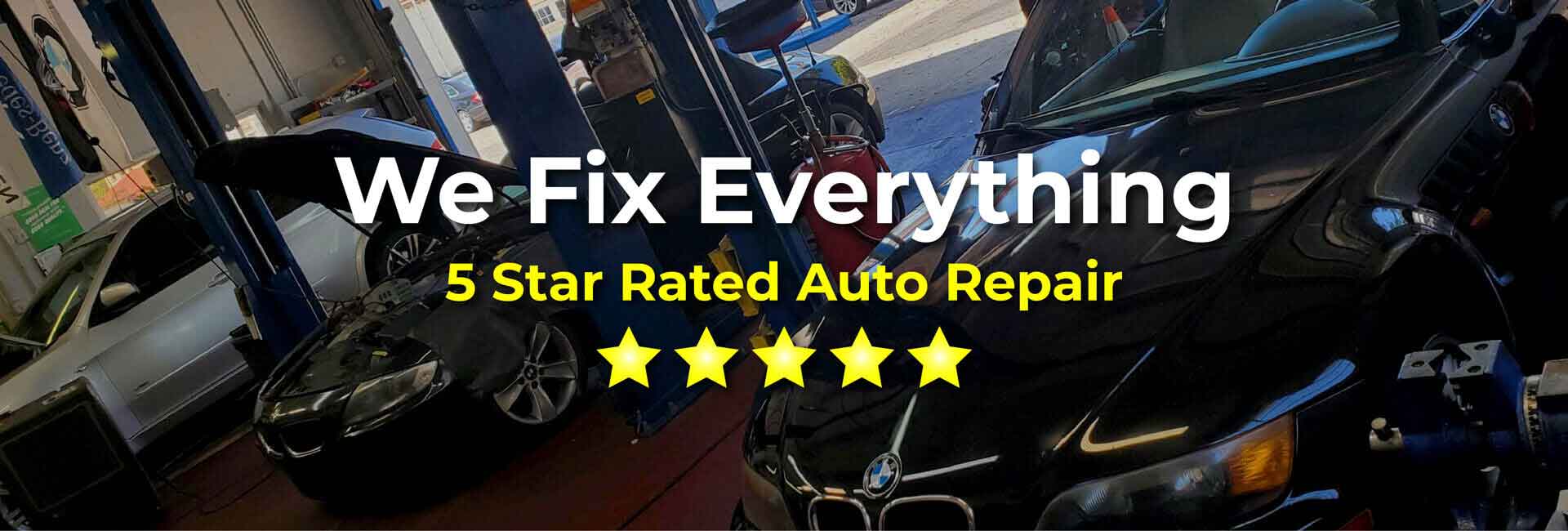
Ever been in a crucial Zoom meeting, ready to share your brilliant ideas, only to hear your own voice bouncing back at you like you're trapped in a digital cave? Mic echo on your Mac can be a real productivity killer, turning important conversations into frustrating experiences. But don't worry, you're not alone, and more importantly, it's usually a fixable problem. Let's dive into how to troubleshoot and eliminate that pesky echo!
Understanding Why Your Mac is Echoing
Before we jump into fixing the problem, it's helpful to understand why mic echo happens on your Mac in the first place. The most common culprit is acoustic feedback. This occurs when the sound from your speakers is picked up by your microphone and then replayed through the speakers, creating a loop. Think of it like holding a microphone too close to a speaker at a concert – that screeching sound is extreme acoustic feedback. On your Mac, it's the same principle, just a bit more subtle, resulting in an echo.
Several factors can contribute to acoustic feedback:
- Speaker Volume: High speaker volume makes it easier for the microphone to pick up the sound.
- Microphone Sensitivity: A highly sensitive microphone will pick up even faint sounds, including the output from your speakers.
- Distance Between Speakers and Microphone: The closer your microphone is to your speakers, the more likely you are to experience echo.
- Room Acoustics: Hard surfaces in a room (like walls and floors) reflect sound, making it bounce around more and increasing the chance of the microphone picking it up.
- Software Issues: Sometimes, the echo isn't due to acoustic feedback, but rather a software glitch or incorrect settings within your operating system or specific applications.
How to Fix Mic Echo on Mac: Step-by-Step Troubleshooting
Step 1: Check Your Volume Levels
This is the simplest and often the most effective fix. Reducing your speaker volume can significantly decrease the amount of sound picked up by your microphone. Try lowering your volume to a comfortable level and see if the echo disappears. Remember to test your microphone after each adjustment to determine the optimal setting.
How to Adjust Volume:
You can easily adjust the volume using the volume controls on your keyboard or by clicking the volume icon in the menu bar at the top of your screen. Drag the slider to adjust the volume level.
Step 2: Distance Makes a Difference: Repositioning Your Microphone and Speakers
The physical arrangement of your microphone and speakers plays a critical role in preventing echo. Try to create as much distance as possible between them. If you're using built-in speakers, consider using headphones or earbuds. If you're using an external microphone, position it away from your speakers and ideally, closer to your mouth.
Tips for Microphone Placement:
- External Microphone: Place the microphone directly in front of you, as close to your mouth as is comfortable, without obstructing your view or movement.
- Headset Microphone: Ensure the microphone boom is positioned properly so that it is close to your mouth and not rubbing against clothing.
- Built-in Microphone: If you're using the built-in microphone on your Mac, try tilting your screen slightly to direct the microphone away from the speakers.
Step 3: Mute the Output Device from the Input Device
When using external microphone hardware, you may want to mute the output device (speakers, headphones) that corresponds to it from the microphone settings. This prevents the mic from being able to pick up sounds from the output device. Most software offers a simple "Mute speaker when mic is in use" toggle, so enable it and you're good to go.
Step 4: Investigate the application's audio settings
Certain conferencing or recording software has the ability to either mute speakers or enable audio processing (noise reduction) that will minimize mic echo or feedback. You can investigate the audio settings inside the application to see what controls or toggles are available to minimize mic echo on the mac.
Step 5: Fine-Tune Your Audio Settings in System Preferences
mac OS provides system-level audio settings that you can adjust to further reduce mic echo. These settings are located in System Preferences (now System Settings in later mac OS versions) and allow you to control your input and output devices.
How to Access Audio Settings:
For mac OS Ventura and later:
- Click the Apple menu in the top-left corner of your screen.
- Choose "System Settings."
- Click "Sound" in the sidebar.
- The Sound panel allows you to adjust both input and output settings.
For mac OS Monterey and earlier:
- Click the Apple menu in the top-left corner of your screen.
- Choose "System Preferences."
- Click Sound.
- The Sound panel has tabs for "Output" and Input.
Adjusting Input Settings
In the "Input" tab (or section), select the microphone you're using. Here you'll find a slider to adjust the input volume (microphone sensitivity). Try reducing the input volume to a level where your voice is still clearly audible but the microphone isn't picking up excessive background noise or speaker output.
Important: Uncheck the "Use ambient noise reduction" checkbox. While this feature sounds helpful, it can sometimes interfere with audio quality and even contribute to echo in certain situations.
Adjusting Output Settings
In the "Output" tab (or section), select your desired output device (speakers or headphones). While there aren't typically adjustments directly related to echo here, ensuring you've selected the correct output device can prevent routing issues that might contribute to the problem.
Step 6: Troubleshoot Software Issues
Sometimes, the echo isn't related to hardware or physical setup but is caused by software glitches or conflicting audio settings within specific applications. Here's how to troubleshoot software-related issues:
1. Restart Your Mac: This may sound like a cliché, but restarting your Mac can often resolve temporary software glitches that might be causing the echo.
2. Check Application-Specific Settings: Many applications, especially those used for communication (like Zoom, Skype, or Face Time), have their own audio settings. Access these settings within the application and ensure that the correct microphone and speaker devices are selected. Look for options related to echo cancellation or automatic gain control and experiment with enabling or disabling them to see if it resolves the problem.
3. Update Your Software: Outdated software can sometimes cause compatibility issues that lead to audio problems. Make sure your operating system and all relevant applications are up to date.
4. Test with Different Applications: Try using your microphone with different applications to see if the echo persists. If the echo only occurs in one application, the problem is likely related to that application's settings or a bug within the software.
Step 7: Consider External Hardware Solutions
If you've exhausted all the software and settings-based solutions and you're still experiencing mic echo on your Mac, you might want to consider investing in external hardware solutions.
1. High-Quality Microphone: A good-quality microphone with built-in noise cancellation features can significantly reduce the amount of background noise and echo that it picks up. USB microphones designed for podcasting or streaming often offer excellent audio quality and advanced noise reduction capabilities.
2. Audio Interface: An audio interface is an external device that connects to your Mac via USB and provides high-quality audio input and output. Audio interfaces often have built-in preamps and other features that can improve the sound quality of your microphone and reduce noise and echo. They also provide more control over your audio settings, allowing you to fine-tune your sound to eliminate echo.
3. Acoustic Treatment: If you frequently use your microphone in a room with hard surfaces, consider adding acoustic treatment to the room to reduce sound reflections. Acoustic panels, bass traps, and diffusers can help absorb and diffuse sound waves, reducing echo and improving the overall sound quality.
Preventing Mic Echo in the Future
Once you've resolved the mic echo issue on your Mac, it's a good idea to take steps to prevent it from happening again in the future. Here are some tips:
- Use Headphones or Earbuds: This is the easiest and most effective way to prevent acoustic feedback. Headphones isolate the sound, preventing it from being picked up by your microphone.
- Maintain Optimal Microphone and Speaker Placement: Keep your microphone as far away from your speakers as possible.
- Keep Your Software Up to Date: Regularly update your operating system and all relevant applications to ensure compatibility and prevent software-related audio issues.
- Monitor Your Audio Settings: Periodically check your audio settings in System Preferences and in individual applications to ensure that they are configured correctly.
- Be Mindful of Your Environment: Consider the acoustics of the room you're using your microphone in. If possible, choose a room with soft surfaces or add acoustic treatment to reduce sound reflections.
By following these troubleshooting steps and taking preventative measures, you can effectively eliminate mic echo on your Mac and enjoy clear, echo-free communication.